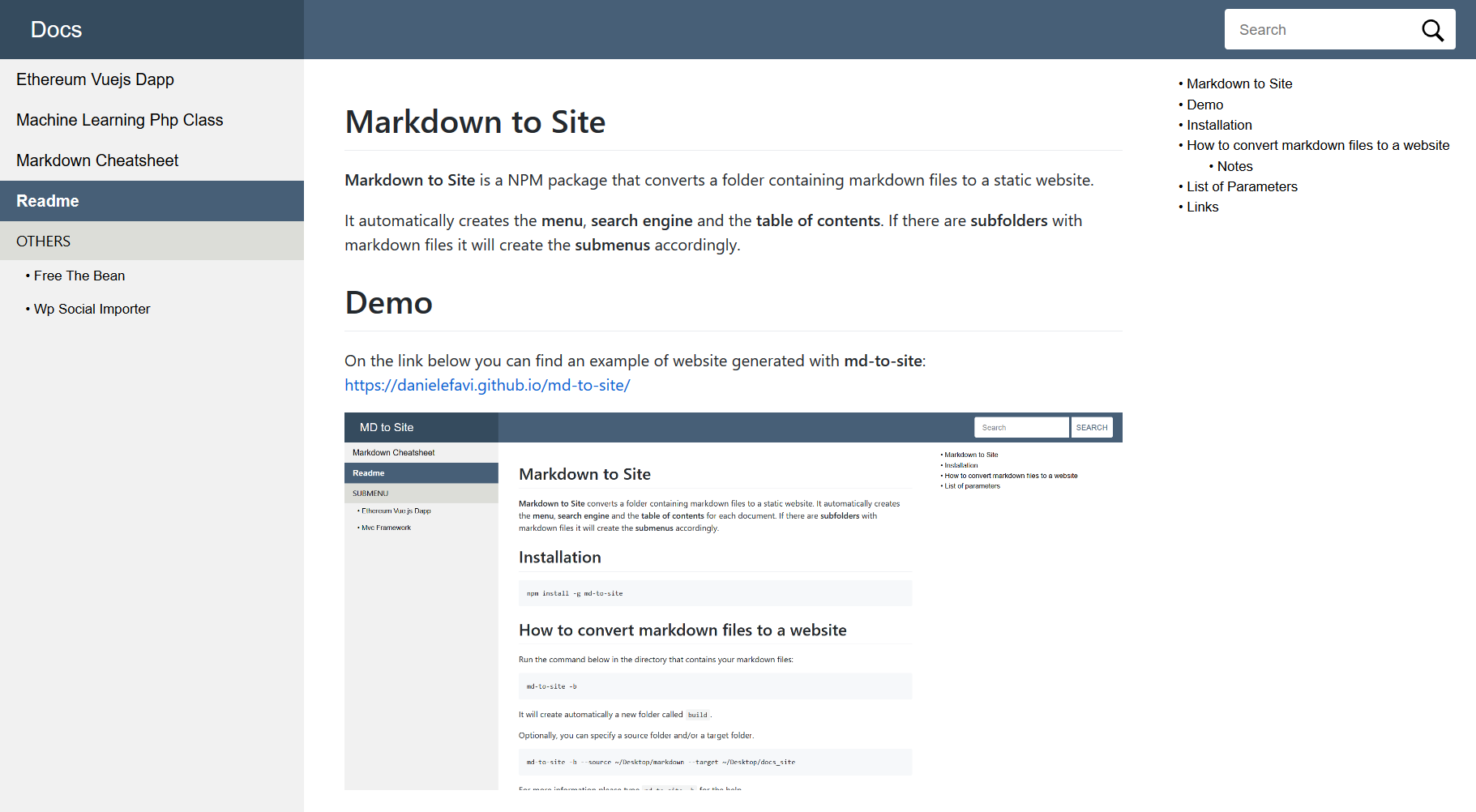Markdown to Site
Markdown to Site is a NPM package that converts a folder containing markdown files to a static website.
It automatically creates the menu, search engine and the table of contents. If there are subfolders with markdown files it will create the submenus accordingly.
Demo
On the link below you can find an example of website generated with md-to-site: https://danielefavi.github.io/md-to-site/
Installation
npm install -g md-to-siteHow to convert markdown files to a website
Run the command below in the directory that contains your markdown files:
md-to-site -bIt creates a new folder called build that will contains the HTML website.
Optionally, you can specify a source folder and/or a target folder:
md-to-site -b --source ~/Desktop/markdown --target ~/Desktop/docs_siteFor more information please type md-to-site -h for the help.
Notes
If you have images or other assets in your markdown folder, then you have to transfer them manually into the folder where you compiled the files.
The author of this package did not want to copy other asset files automatically because you might not want to copy personal files.
List of Parameters
-b, --build Builds the website from the markdown code.
--site-title Title of the website: it will appear on the title tag and
on top of the menu; default is "Docs".
-h, --help Print the help.
--index File name that will be set as index.html. By default is
README.md; if there is no README.md then it will be the
first occurrence.
--source Directory of the source folder containing the markdown
files; the default is the folder where the command is run.
--target Directory where the compiled HTML are going to be stored;
the default directory is ./build
-v, --version Print the version.
NOTE: if the arguments --site-title, --index, --source or --target contains
spaces then wrap the string in quotes. EG: --site-title "My Docs Title"Links
- NPM package: https://www.npmjs.com/package/md-to-site# List of parameters
- Github Repo: https://github.com/danielefavi/md-to-site/
- Demo: https://danielefavi.github.io/md-to-site/